In today’s digital age, digital decluttering is important so that we don’t run out of digital storage space on our devices. But, decluttering can be a very tedious task. A poll showed that 50% of respondents would rather clean their house than their digital devices. This stat shows there’s some reluctance to doing a digital declutter.
Well, no worries because this guide will help you digitally declutter your devices and digital life.
What is digital clutter?
Digital clutter is anything that takes up unnecessary space on your device. It can include unused apps, duplicated digital photos, outdated documents, and other digital files you don’t need or use.
What is digital decluttering?
A digital declutter is when you clear out or delete apps and files on your phone, tablet, and computer that you are no longer using.
Unused apps and files take up space and data, so deleting them opens up more digital storage space on your iPhone or Android device.
Why is it important to do a digital declutter?
A digital declutter is the perfect solution if you are running out of space and cannot buy extra storage. Less storage space limits how many files you can have on your device and can even affect your Internet speed when searching and streaming video.
Again, digital decluttering lets you get rid of old and unnecessary files. After a digital declutter, people often feel less stress after decluttering, are more organized, and more productive.
You can look forward to these four benefits after a digital declutter:
Faster devices
Saves you processing and loading time
Creates a more efficient workflow
Your device’s battery can last longer
Step-by-step guide to a total digital declutter
Now that you know of the many benefits of decluttering your device, here are the steps to get you to that promised land!
Step 1. See how much storage you have left
Go into the settings on your phone
Settings > General > [Device] Storage
Now you can see how much storage you have left and a breakdown of your storage usage.
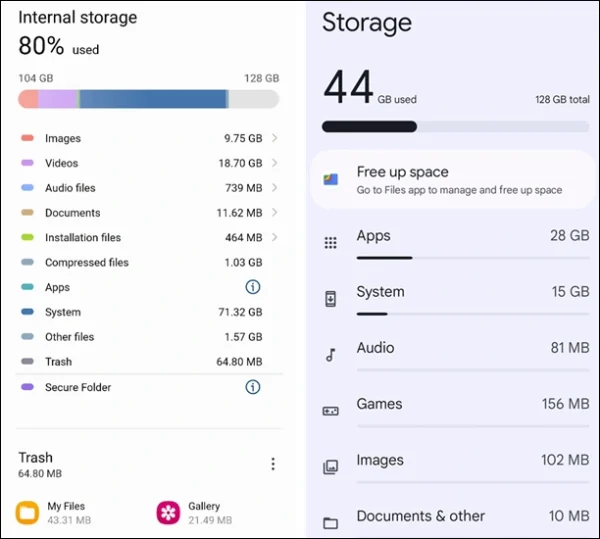
Example of a storage space on your phone, How To Geek
Step 2. Find out which app is taking up the most space
By looking at your storage space, you can see a breakdown of how much space you have used by different categories.
For example, most laptops will break down your space into documents, photos, the operating system, and others. Your laptop will further break down these segments if you click manage or see more.
Most phones’ storage systems will show the order of apps that take up the most storage first.
Step 3. Back up your data before and after
It is important to back up any digital devices before digital decluttering. Backing up data will keep a copy of it safe and secure, such as a cloud storage service, in case data is lost during the decluttering process.
This way, if you accidentally delete something, you can quickly recover it without starting over again.
Step 4. Delete any junk mail or spam
If you are constantly checking and deleting junk email, then it’s time to unsubscribe or mark the email address as spam.
Doing an email decluttering will help open more storage space on your device.
Step 5. Delete duplicated photos
Go through and delete any duplicate images you have.
Additionally, most devices have a recently deleted section, so you should go there and click the delete all for a bulk delete.
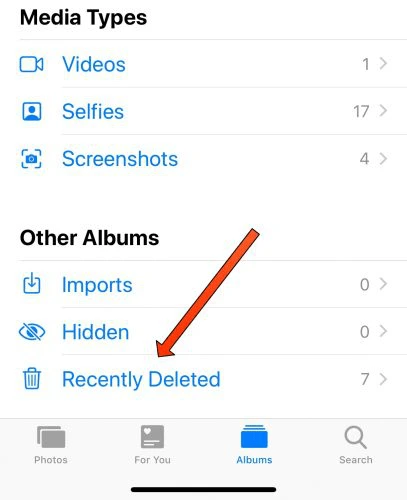
Tap on the recently deleted to permanently delete unneeded photos, idownloadblog
You can use a third-party photo app like Google Photos to store your photos elsewhere, giving you extra storage space on your phone.
Please note that every free Google Account has a total of 15 GB across Google Drive, Gmail, and Google Photos. So delete any duplicate photos on there to increase storage.
Step 6. Delete unnecessary files and apps.
After seeing which app takes up the most storage space, delete files and any mobile apps you no longer use. Make sure to check different places on your devices, such as the downloads folder and your desktop.
Some phones let you see when each app was last used. Consider deleting files and apps that haven’t been used in more than three months.
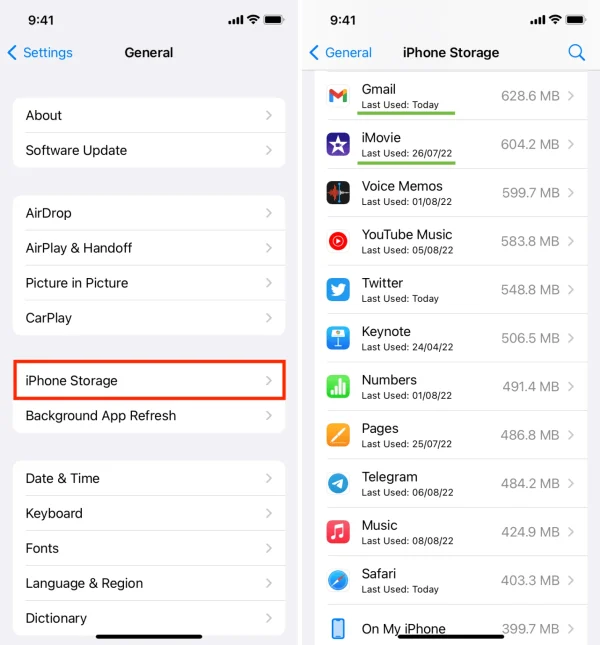
How to see when an app was last used, idownloadblog
Be careful not to delete any important documents, such as your personal files. See if you can compress these files, so they take up less space on your device.
Step 7. Delete social media apps.
Our digital lives have intertwined with our personal lives on social media. While it can be difficult to unplug from social media, deleting social media apps can provide the following benefits:
Limit digital distractions
Increase net speed to search and stream video
Protect your privacy from data harvesting companies
Create more time for family, friends, and hobbies
You can take the extra step and delete any distracting social media accounts. By decluttering this aspect of your digital space, you can improve the overall performance of your device. And you will have more time to do what you want and more space for other important data.
Step 8. Offload unused apps
Some phone brands let you offload unused apps. Offloading an app means keeping all your data, but the installation file is deleted. This action is useful when you think you might need the app again but don’t want it to take up any space on your device.
What it means to offload an app, Trevor NaceIf you need to use the app again, you can reinstall it.
Step 9. Use specialized software or services.
This step might sound contradictory after we just told you to do an app declutter. However, some apps will help you stay digitally organized and clean.
For example, apps such as receipt management apps like Shoeboxed, will let you keep digital copies of your receipts in one place. Instead of taking pictures of your paper receipts, you upload the receipts and store them digitally on the cloud and delete any unnecessary data from your phone.
Additionally, Shoeboxed’s Magic Envelope service lets you stuff all your receipts in their pre-paid envelope, so you don’t have to scan the receipts yourself, saving you time and freeing up extra storage space on your device.
Sending your receipts with Shoeboxed’s Magic Envelope can help you save storage space
Break free from manual data entry ✨
Use Shoeboxed’s Magic Envelope to ship off your receipts and get them back as scanned data in a private, secure cloud-based account. 📁 30-day full money-back guarantee!
Get Started TodayStep 10. Organize documents into folders or albums.
Organizing your documents with a digital folder system can help keep things organized and efficient. If you take photos, organize them into albums or collections.
Additionally, you can add colors to create filters to make it visually easier to search for a specific item within the tag.

How to locate files using Mac’s color tags, Mac Rumors
Step 11. Backup data
Backing up data is important after a digital declutter. If anything happens to your device, it ensures you have a copy of all current data and applications.
Step 12. Develop a digital decluttering habit
Maintaining a clean and organized digital space can be difficult, so it’s important to make it a habit to do a small digital declutter regularly. This action will help your device run smoothly and efficiently.
You can use your device’s calendar or to-do list to set up reminders and dates for a regular declutter schedule.
Digital declutter checklist
Here’s a digital declutter checklist for your digital workspace or personal life. Use this to ensure that you are not digitally overwhelmed.
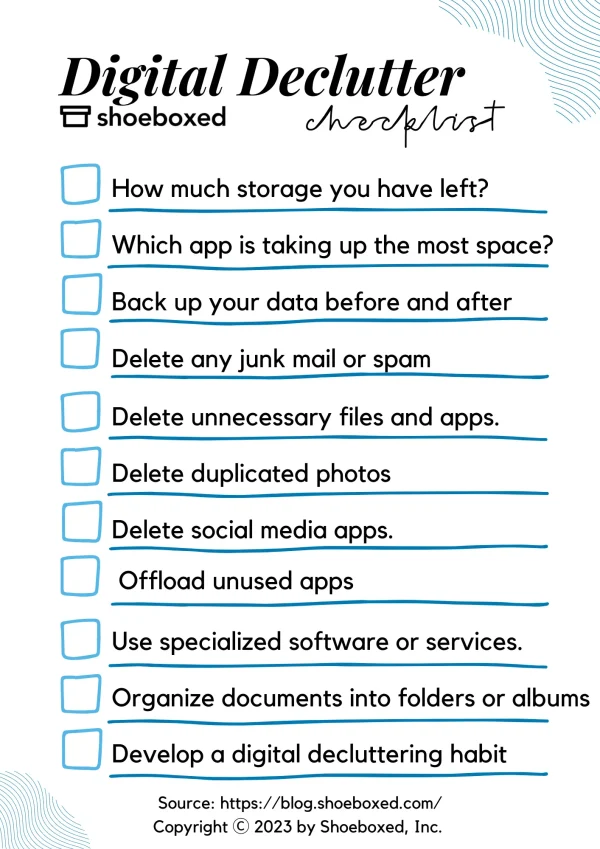
Frequently asked questions
How to declutter your phone?
1. Know which apps you no longer use and uninstall them to free up space and reduce visual clutter.
2. Organize your remaining apps. Either into folders or a usage pattern.
3. Disable notifications, except for essential apps like phone, message, emails.
4. Review and delete old photos and videos.
Additionally, consider using cloud storage or transferring items to your computer to keep your phone clutter-free.
How to declutter your digital life?
Step 1. See how much storage you have left.
Step 2. Find out which app is taking up the most space.
Step 3. Back up your data before and after.
Step 4. Delete any junk mail or spam.
Step 5. Delete duplicated photos.
Step 6. Delete unnecessary files and apps.
Step 7. Delete social media apps.
Step 8. Offload unused apps.
Step 9. Use specialized software or services.
Step 10. Organize documents into folders or albums.
Step 11. Backup data
Step 12. Develop a digital decluttering habit
In closing
Digital minimalism can be accomplished if you keep up with these tips.
Over time, your devices will need a digital declutter as they will get cluttered again. These tips will help you declutter your digital devices quickly and efficiently while keeping important data safe.
Tammy Dang is a staff writer for Shoeboxed covering productivity, organization, and digitization how-to guides for the home and office. Her favorite organization tip is “1-in-1-out.” And her favorite app for managing articles and deadlines is Monday.com.
About Shoeboxed!
Shoeboxed is a receipt scanning service with receipt management software that supports multiple methods for receipt capture: send, scan, upload, forward, and more!
You can stuff your receipts into one of our Magic Envelopes (prepaid postage within the US). Use our receipt tracker + receipt scanner app (iPhone, iPad and Android) to snap a picture while on the go. Auto-import receipts from Gmail. Or forward a receipt to your designated Shoeboxed email address.
Turn your receipts into data and deductibles with our expense reports that include IRS-accepted receipt images.
Join over 1 million businesses scanning & organizing receipts, creating expense reports and more—with Shoeboxed.
Try Shoeboxed today!



