Do you have thousands of unread emails? Want to take control of your email inbox and declutter everything?
Don’t feel overwhelmed because we got the solution for you. Implementing shortcuts and organizing tips to help your email declutter itself and keep your inbox organized.
Why you shouldn’t have email clutter
Email clutter can occur when your inbox gets various email notifications from different businesses and accounts. So, it can be difficult to track which notification is important.
The average person has two accounts: personal and business. However, people combine both accounts into one inbox to simplify things. You can spend up to 30 hours per week just checking emails. So, combining multiple business and personal accounts into one inbox can create an unhealthy work-life balance, making it more difficult to find a specific email.
Getting rid of your email clutter allows you to take control of your inbox.
How to declutter email inboxes
Learn how to clean out your inbox quickly in just 4 steps.
1. Delete or archive emails.
This method is one of the fastest and easiest ways to eliminate your email clutter quickly. Before deleting or archiving anything, think about if it will be needed for the next 30 days.
Here are three easy steps to quickly get rid of unwanted emails:
Go into your mailbox’s search bar and search for a specific address or unread messages.
Click the “select all,” and there might be a “Select all conversations that match this search” depending on the email service.
Hit delete or the trash icon.
For an extra step, you can go into your trash folder to immediately and permanently trash everything.
2. Unsubscribe to unwanted commercial newsletters.
Unsubscribing is one of the more tedious tasks to declutter your email to unsubscribe to the business, such as marketing or promotional emails.
Most business places their unsubscribe button at the very bottom of the email. So you would have to open one of their emails, scroll down, and find the word “unsubscribe.”

The “unsubscribe” link is at the bottom of the email, The Ladders
Some email services, like Apple and Gmail, allow users to unsubscribe from mailing lists with a click of a button.
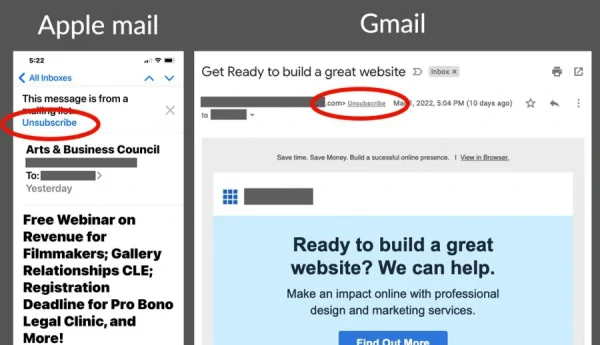
Apple mail software and Gmail has an unsubscribe feature, aarp
But be careful. Before hitting that “unsubscribe” button, see if anything looks suspicious. If it does, do not click anything within the email.
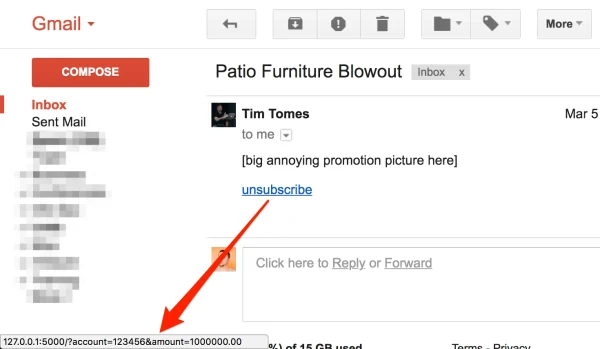
Hovering your cursor lets you see where the link will take you. If it looks suspicious, do not click it, lanmaster53
See our next option to know what to do.
3. Designate emails as spam.
According to Statista, 60% of the world’s email is spam, and spam messages can account for 45.37% of email traffic.
There is already an automatic mechanism by your email provider that will put some emails into your spam folder. This process occurs when your email service provider recognizes spam trigger words in the subject line or when other users mark the message as spam. It can also occur if there is a high level of spelling and grammatical errors.
However, some messages will pass the spam automation filter and end up in your inbox. If you open it and it looks like the image below, do not click anything.
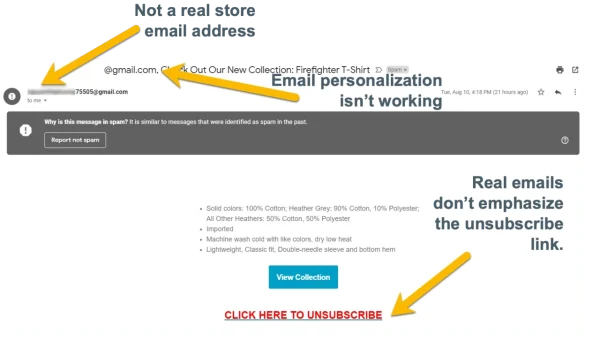
Things to be aware of if an email message looks suspicious, Better Business Bureau
Your device could get a virus, or your personal information could get stolen if you were to click on anything,
If you and enough email accounts mark the message and address as spam, it will notify your email software to analyze the message and where it is coming from to help further protect other uses. Doing this action will allow the email software to improve its spam filtering technology and eliminate the need to declutter your inbox manually.
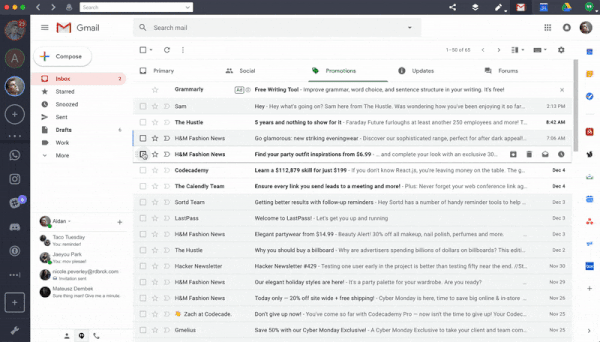
How to mark messages as spam with Gmail, Try Shift
4. Use an email declutter app
Using an app to do a digital declutter of your email inboxes is a great way to manage your mail when you’re dealing with tons of spam and old emails.
Below are the top apps to declutter email inboxes:
a. Trimbox
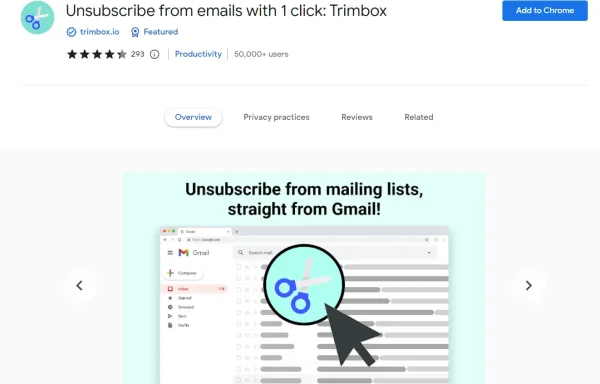
Trimbox is a free plug in for Chrome
Trimbox is an email declutter app designed to automatically unsubscribe you from email lists in your Gmail.
You can block spam emails, delete junk mail, unsubscribe from newsletters, and clean up your inbox with a single click.
b. Mailstrom
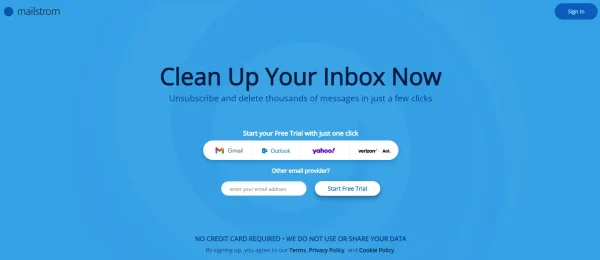
Mailstrom can be integrated with Gmail, Outlook, Yahoo, Verizon, and Aol.
c. lockrscan
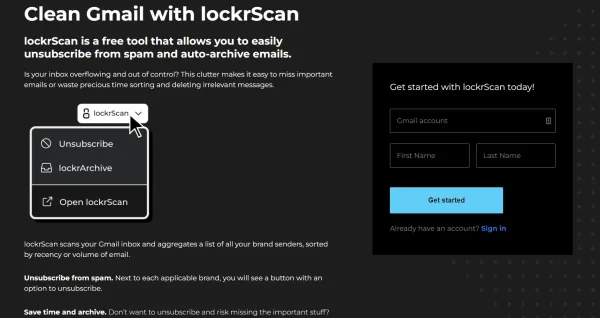
LockrScan is designed for cleaning your Gmail of spam and auto-archiving important emails.
LockrScan is a free email organization app that lets you unsubscribe from spam mail and archive emails that you want to skip your inbox. This app is currently just for Gmail.
How to organize your email inbox
To help your email inbox stay decluttered, here are a few tips to help your inbox stay organized.
1. Create rules to filter your inbox.
Filters and rules are automation for your inbox that automatically move specific labels or a specific email address into the correct inbox.
These features make it easier to keep track of your important emails, meaning you will spend less time manually sorting, searching, and cleaning your inbox.
Every email software has this capability. Below is an example for Gmail, but you can also check how to create a rule for Microsoft’s Outlook inbox.
How to create a rule to filter your gmail inbox, Skill WS2. Organize by folders or labels.
All email software allows you to create folders and labels to help you organize where each specific email should go and have an easier time searching.
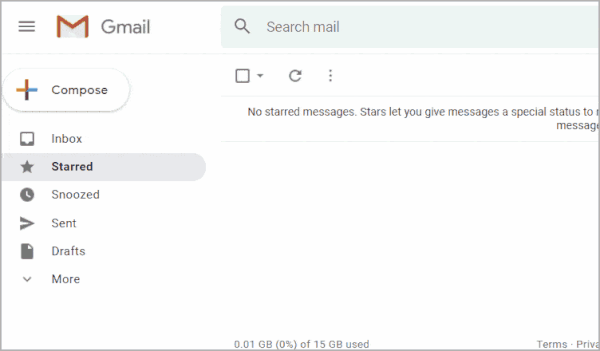
How to create labels for Gmail, bleakton
After creating your new folder and label, you can automatically move any emails to where they need to be to stay organized.
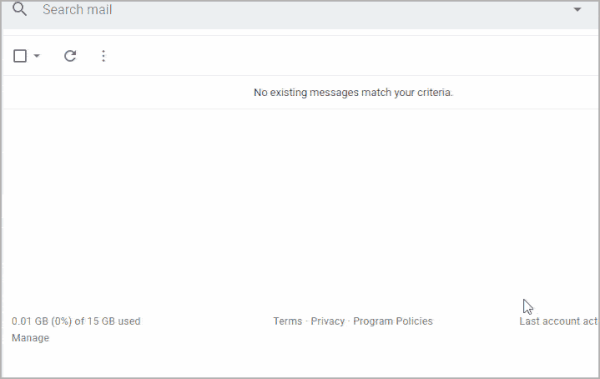
How to automatically move any specific email to the label in Gmail, bleakton
Then incoming emails with the specific address or subject line with automatically to sort into the correct folder.
3. Send your receipts to a separate account with Shoeboxed
Receiving receipts through your email can be a hassle to sort and search through. The right receipt management software can help you automatically move those receipts into the correct account.
For example, Shoeboxed has a couple of email features to help you track receipts. The Gmail plug will auto-import your digital receipts to your Shoeboxed dashboard. Additionally, you can send receipts directly to your Shoeboxed email address, so you don’t have to worry about managing it all in your personal or business inbox. Afterward, you can create conditions and rules to automatically delete any email with receipts after they have been processed in your account.
Turn receipts into data for tax time ✨
Try Shoeboxed’s systematic approach to receipt tracking for tax season. 30-day full money-back guarantee!
Get Started TodayHow do you prevent email clutter?
Once you have your old emails sorted and your inbox organized, you’ll want to find ways to manage incoming emails so clutter doesn’t build up again.
Below are the best ways to prevent email clutter:
1. Check your email regularly
Have a designated time each day to check your emails and delete what you don’t need. If spam mail gets through to your inbox, unsubscribe or mark it as spam right away.
2. Separate your work and personal emails
By having a separate inbox for work and personal emails, you’ll limit the number of emails in one email account.
Having multiple email addresses will also make it easier to sort through your inbox so you never miss an important email.
3. Forward work emails
If you’re receiving emails from customers or coworkers that can be addressed by someone else in the office, forward those emails to another team member.
4. Don’t give your email to just anyone
If you’re offered a free service or product or are prompted to sign up for a newsletter, ask yourself if you’ll ever be interested in reading the emails from the company or blog.
Signing up for newsletters on a whim can clutter up your inbox with emails you’ll never find the time to read.
5. Schedule events and meetings
If you’re often sent emails regarding meetings at work, events, or projects, move that information to a calendar and set reminder notifications so you can delete the email and free up space.
6. Respond promptly
Emails from coworkers should be addressed promptly so that questions can be answered and problems can be solved as soon as possible.
This way, you won’t have old emails waiting in your inbox for a response.
Frequently asked questions
Why should I declutter my inbox?
Decluttering your inbox will help you get rid of unwanted emails and keep your inbox clean. Additionally, having an organized inbox lets you:
• Easily search for what you need
• Have more data space
• Feel accomplished
• Build up decluttering habits
Why is it important to keep email organized?
An organized email inbox allows you to search and recover important emails quickly. You can also quickly find any specific communication between you and your team to improve productivity and streamline the workflow.
In closing
Decluttering your inbox can be simple. By creating filters and conditions, all your unwanted emails can be deleted with a click of a button. Additionally, keeping your inbox clean and organized can be easy by using labels and folders so that you don’t have to do everything manually.
Tammy Dang is a staff writer for Shoeboxed covering productivity, organization, and digitization how-to guides for the home and office. Her favorite organization tip is “1-in-1-out.” And her favorite app for managing articles and deadlines is Monday.com.
About Shoeboxed!
Shoeboxed is a receipt scanning service with receipt management software that supports multiple methods for receipt capture: send, scan, upload, forward, and more!
You can stuff your receipts into one of our Magic Envelopes (prepaid postage within the US). Use our receipt tracker + receipt scanner app (iPhone, iPad and Android) to snap a picture while on the go. Auto-import receipts from Gmail. Or forward a receipt to your designated Shoeboxed email address.
Turn your receipts into data and deductibles with our expense reports that include IRS-accepted receipt images.
Join over 1 million businesses scanning & organizing receipts, creating expense reports and more—with Shoeboxed.
Try Shoeboxed today!



