Keeping track of your different receipts is tedious work—especially when you have other pressing concerns on your mind.
Want to know your options? Here are 4 popular methods that will help you scan receipts and keep track of relevant data for tax season.
Method #1. How to scan receipts with a receipt scanner app
One method for scanning receipts is using a specialized receipt scanning app that takes care of organizing all your data for you. Here’s a step-by-step on how to use receipt scanner apps for scanning paper receipts.
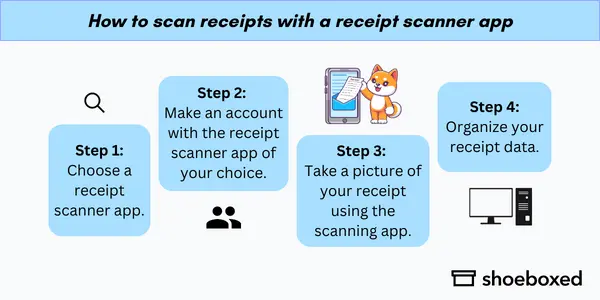
How to scan receipts with a receipt scanner app
Step 1: Choose a receipt scanner app.
Download a receipt scanning app from the App Store or Google Play. Check out this list of the many different receipt scanning apps available.
Step 2: Make an account with the receipt scanner app of your choice.
Open the receipt scanning application, and sign up with your personal information, email address, and create a secure password so that you can protect your data and documents.
Take note: Some scanner apps have a free version—others don’t.
Once you’ve created your account, you’ll be ready to scan your receipts.
Turn receipts into data for tax time ✨
Try Shoeboxed’s systematic award-winning approach to receipt tracking for tax season. 30-day full money-back guarantee!
Get Started TodayStep 3: Take a picture of your receipt using the scanning app.
Most apps use your mobile device’s camera to capture the image and can handle multiple angles of the receipt. The app should automatically detect the edges of the receipt and adjust accordingly. Once the image has been captured, the app will then recognize any handwritten text or printed information.
Step 4: Organize your receipt data.
After the receipt has been scanned—depending on the type of app you are using—assign tags or labels to each receipt to help you sort and locate your expenses. Afterwards, the receipt is properly stored on your account.
Ideal for: On-the-go receipt scanning, frequent travelers, business owners who accrue expenses while out on a business trip
Total time involved: 2 minutes per receipt
Method #2. How to scan receipts with a document scanner
A popular way to scan receipts is by using a document scanner—either a flatbed or sheetfed type. The following are the steps for scanning receipts with a document scanner.
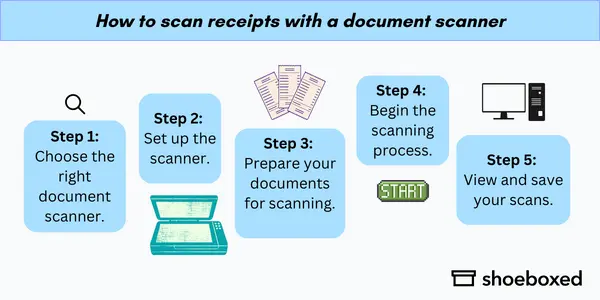
How to scan receipts with a document scanner
Step 1: Choose the right document scanner.
Here’s a list of the top document scanners for small business owners. There are many types of scanners you can consider, including scanners that can handle two sided documents, etc.
Step 2: Set up the scanner.
Power up the scanner and install any software that has come with the document scanner.
Step 3: Prepare your documents for scanning.
Before you start, double check that your receipts are as flat as possible. Then place each receipt face-down on the scanner bed.
Step 4: Begin the scanning process.
Some document scanners include auto-feed of multiple pages. However, receipts will likely need to be scanned one at a time.
Step 5: View and save your scans.
After the scanning process is complete, check the image quality of all scans to ensure they’re legible.
Ideal for: business owners who work at their desks; business owners with a high volume of paper documents that need scanning
Total time involved: 3-5 minutes per receipt
Method #3. How to scan receipts with your phone’s camera
The cheapest and most accessible way to scan receipts is to use a smartphone’s camera. This is an entirely free option. However, keep in mind you will need to extract the receipt line data yourself.
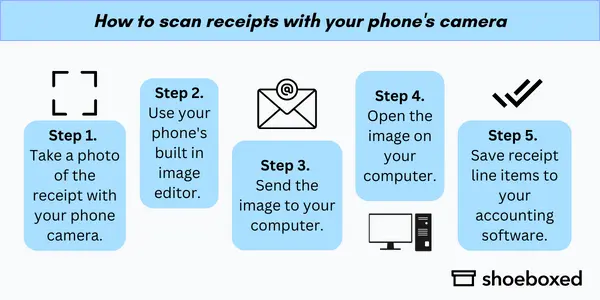
How to scan receipts with your phone’s camera
Step 1: Take a photo of the receipt with the camera on your mobile device.
Make sure to keep the receipt flat and try to avoid shadows on the receipt.
Step 2: Use your phone’s built-in image editor.
Crop and adjust the scanned receipt so that it is cropped tightly around the main content of the receipt.
Step 3: Send and save.
You can email the receipt image to your email inbox or use your iCloud account to download your scanned receipts.
Step 4: Extract receipt data from the image.
Use an OCR program to convert the text on the receipt image into editable text.
Step 5: Save receipt line items to your accounting software.
Save the receipt information in a spreadsheet or other format that is easy to access and manage.
Ideal for: individuals who want an entirely free option for scanning receipts
Total time involved: 2-3 minutes per receipt
Method #4. How to scan receipts with a receipt scanning service
The only way to quickly scan receipts without doing any tedious scanning is to signup to a scanning service like Shoeboxed.
With the Shoeboxed app, you can outsource your receipt scanning and get a team of data entry specialists to help you digitize receipts and other documents—so you can stay on top of your business expenses.
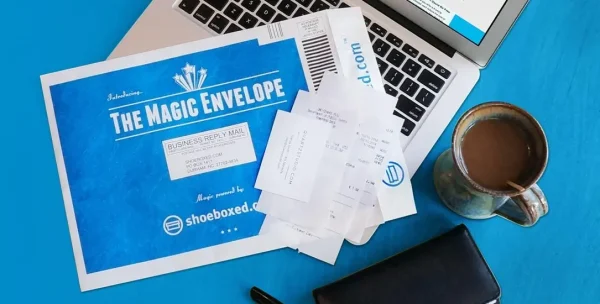
The Magic Envelope Service
Shoeboxed was named by Hubspot as best receipt scanner app for tax season and has also won various awards by Crozdesk for vendor and service quality.
With Shoeboxed, you can create your expense management reports, track mileage for tax purposes, sort business contacts, save 9.2 hours per week from scanning, and more with their receipt scanner software.
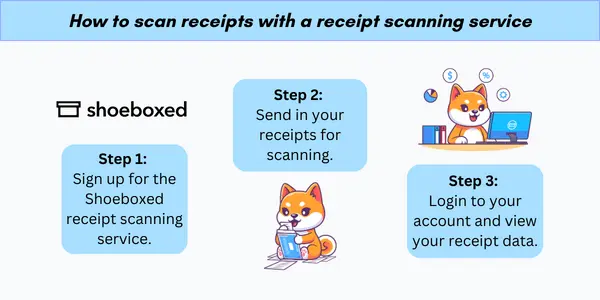
How to scan receipts with a receipt scanning service
Step 1: Sign up for the receipt scanning service.
Choose a Shoeboxed plan that best meets your needs.
Step 2: Send in your receipts for scanning.
Ship your receipts to Shoeboxed’s receipt processing center using their postage pre-paid Magic Envelopes. Shoeboxed’s receipt scanning software will OCR extract all important information such as merchant name, date of purchase, amount spent, etc., then human verify all the extracted data. Additionally, expenses are sorted into 1 of 15 common tax categories—simplifying tax time.
Step 3: Log in to your account and view your receipt data.
Your Shoeboxed account includes cloud storage for easy access to digital files at any time from anywhere.
Ideal for: business owners who want to outsource manual receipt data entry
Total time involved: the time it takes to stuff receipts into a Magic Envelope!
Break free from manual data entry ✨
Use Shoeboxed’s Magic Envelope to ship off your receipts and get them back as scanned data in a private, secure cloud-based account. 📁 30-day full money-back guarantee!
Get Started TodayWhat else can Shoeboxed do?
A quick overview of Shoeboxed's award-winning features:
1. Mobile app and web dashboard
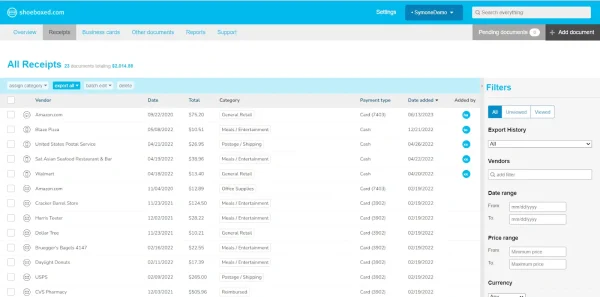
Shoeboxed's dashboard.
Shoeboxed’s mobile app lets you snap photos of paper receipts and upload them to your account right from your phone.
Shoeboxed also has a user-friendly web dashboard to upload receipts or documents from your desktop.
2. Gmail receipt sync feature for capturing e-receipts
Importing e-receipts to your Shoeboxed account is as easy as syncing your Gmail with Shoeboxed, using Shoeboxed's special Gmail Receipt Sync feature.
Shoeboxed’s Gmail Receipt Sync grabs all receipt emails and sends them to your account for automatic processing! These receipts are then labeled as Sent to Shoeboxed in your Gmail inbox.
In short, Shoeboxed pulls the receipt data from your email, including the vendor, purchase date, currency, total, and payment type, and organizes it in your account.
Your purchases will even come with images of the receipts attached!
3. Expense reports
Expense reports let you view all of your expenses in one cohesive document. They also make it simple to share your purchases with your accountant.
Shoeboxed makes it easy to export your yearly expenses into a detailed report. All expenses come with receipts attached.
You can also choose certain types of receipts to include in your expense report. Just select the receipts you want to export and click “export selected.”
4. Search and filter
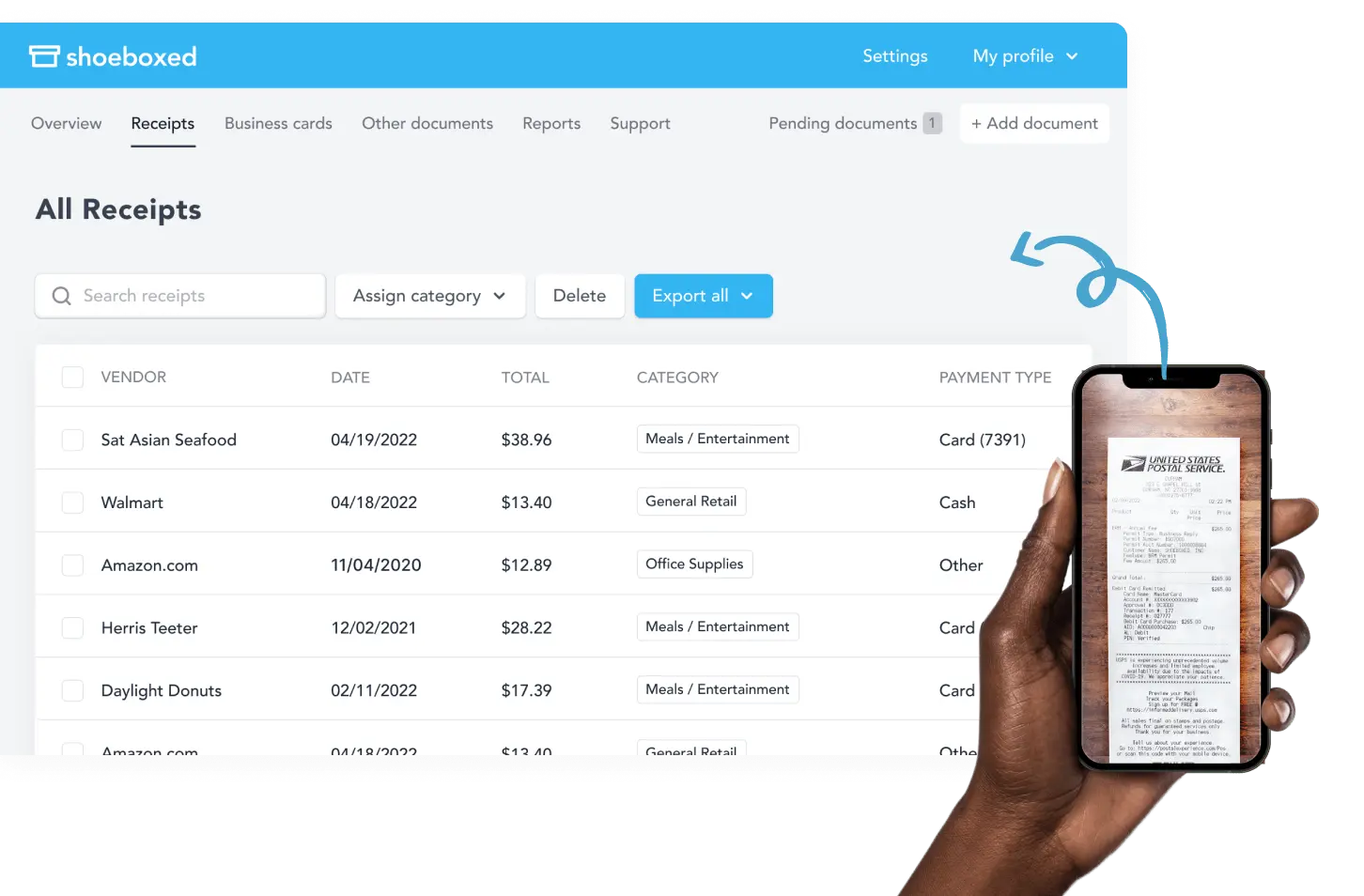
Call up any receipt or warranty in seconds with advanced search features.
Filter receipts based on vendors, date, price, currency, categories, payment type, and more.
5. Accounting software integrations
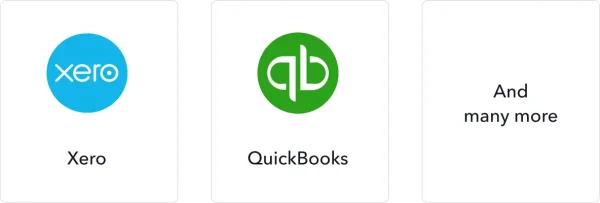
Export expenses to your accounting software in just a click.
Shoeboxed integrates with 12+ apps to automate the tedious tasks of life, including QuickBooks, Xero, and Wave Accounting.
6. Unlimited number of free sub-users
Add an unlimited number of free sub-users to your account, such as family members, employees, accountants, and tax professionals.
6. Track mileage
The Shoeboxed app also contains a mileage tracker that users can use to keep track of business miles.
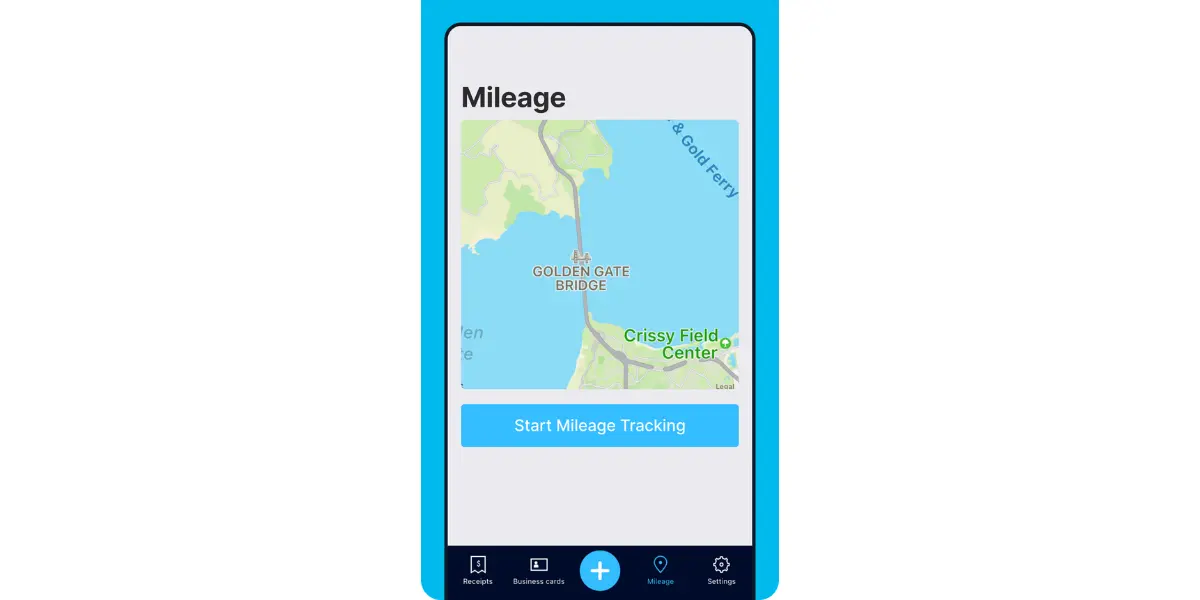
After you sign up for Shoeboxed, you can start tracking miles in seconds:
Open the Shoeboxed app.
Tap the “Mileage” icon.
Click the “Start Mileage Tracking” button.
And drive!
Whenever you start a trip, Shoeboxed tracks your location and miles and saves your route as you drive.
As you make stops at stores and customer locations, you can drop pins to make tracking more precise.
At the end of a drive, you’ll click the “End Mileage Tracking” button to create a summary of your trip. Each summary will include the date, editable mileage and trip name, and your tax deductible and rate info.
Click “Done” to generate a receipt for your drive and get a photo of your route on the map. Shoeboxed will automatically categorize your trip under the mileage category in your account.
7. The Magic Envelope

Outsource your receipt scanning with the Magic Envelope!
The Magic Envelope service is the most popular Shoeboxed feature, particularly for businesses, and lets users outsource their receipt management.
When you sign up for a plan that includes the Magic Envelope, Shoeboxed will mail you a pre-paid envelope for you to send your receipts in.
Once your receipts reach the Shoeboxed facility, they’ll be digitized, human-verified, and tax-categorized in your account.
Have your own filing system?
Shoeboxed will even put your receipts under custom categories. Just separate your receipts with a paper clip and a note explaining how you want them organized!
Turn receipts into data for tax time ✨
Try Shoeboxed’s systematic award-winning approach to receipt tracking for tax season. 30-day full money-back guarantee!
Get Started TodayFrequently asked questions
What are the best receipt scanner apps with the best receipt scanning software?
1. Shoeboxed: Best receipt scanner app and receipt scanning service for small business owners
2. Expensify: Best expense tracking app for travelers
3. Neat: Best receipt scanner app for bookkeeping
4. WellyBox: Best web-centric receipt tracking platform
5. Dext Prepare: Best for businesses needing robust receipt tracking capability
What are the top 4 methods for scanning paper receipts?
1. Scan receipts with a receipt scanner app.
2. Scan receipts with a document scanner.
3. Scan receipts with your phone's camera.
4. Scan receipts with a receipt scanning service, like Shoeboxed.
What is OCR?
Optical Character Recognition (OCR) extracts text from images by using sophisticated software that recognize text elements on an image or scanned document and converts them into machine-readable characters.
In closing
Scanning receipts—while initially onerous—will simplify tracking expenses in the long run. By choosing one of these 4 methods, you’ll be able to digitize your receipts and make them accessible from any device or platform, which will save time in the long run.
Happy scanning!
Tomoko Matsuoka is managing editor for Shoeboxed, MailMate, and other online resource libraries. She covers small business tips, organization hacks, and productivity tools and software.
About Shoeboxed!
Shoeboxed is a receipt scanning service with receipt management software that supports multiple methods for receipt capture: send, scan, upload, forward, and more!
You can stuff your receipts into one of our Magic Envelopes (prepaid postage within the US). Use our receipt tracker + receipt scanner app (iPhone, iPad and Android) to snap a picture while on the go. Auto-import receipts from Gmail. Or forward a receipt to your designated Shoeboxed email address.
Turn your receipts into data and deductibles with our expense reports that include IRS-accepted receipt images.
Join over 1 million businesses scanning & organizing receipts, creating expense reports and more—with Shoeboxed.
TryShoeboxed today!



